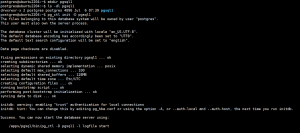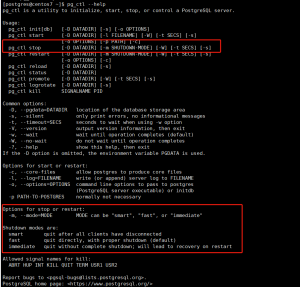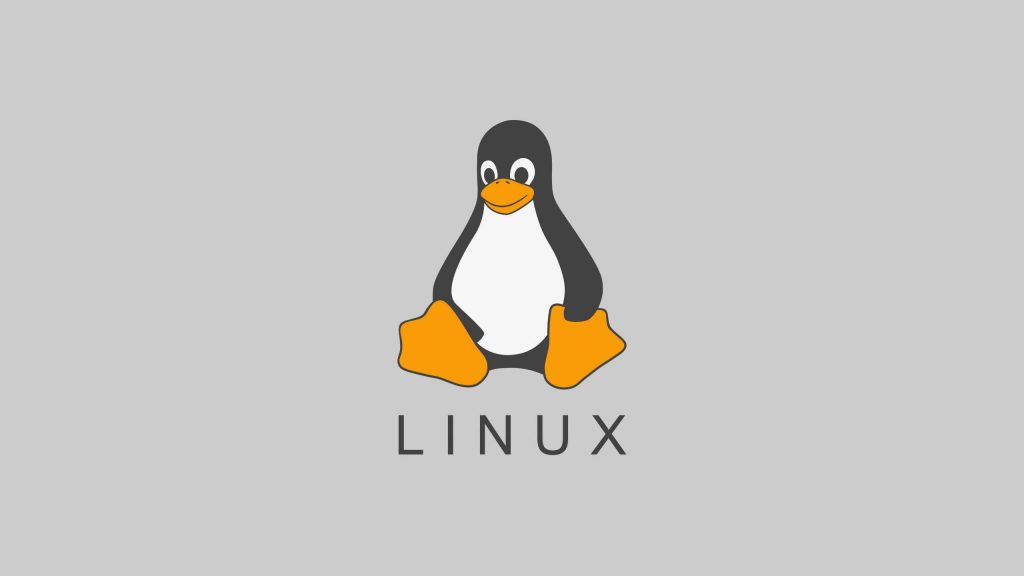![图片[1]-利用 Mycat 实现 MySQL 的读写分离-李佳程的个人主页](http://www.lijiach.com/wp-content/uploads/2022/11/image-129.png)
1、创建 MySQL 主从数据库
# 修改配置文件
# master上的my.cnf
[root@centos79-mysql01 ~]# vim /etc/my.cnf
[mysqld]
server-id=1
log-bin
# slave上的my.cnf
[root@centos79-mysql02 ~]# vim /etc/my.cnf
[mysqld]
server-id=2
# Master上创建复制用户
[root@centos79-mysql01 ~]# mysql -uroot -p123456
mysql> grant replication slave on *.* to 'copyuser'@'192.168.%' identified by '123456';
mysql> flush privileges;
mysql> show master status;
+-----------------------------+----------+--------------+------------------+-------------------+
| File | Position | Binlog_Do_DB | Binlog_Ignore_DB | Executed_Gtid_Set |
+-----------------------------+----------+--------------+------------------+-------------------+
| centos79-mysql01-bin.000002 | 861 | | | |
+-----------------------------+----------+--------------+------------------+-------------------+
1 row in set (0.00 sec)
# Slave上配置复制
[root@centos79-mysql02 ~]# mysql -uroot -p123456
mysql> CHANGE MASTER TO MASTER_HOST='192.168.1.21', MASTER_USER='copyuser', MASTER_PASSWORD='123456', MASTER_LOG_FILE='centos79-mysql01-bin.000002', MASTER_LOG_POS=861;
mysql> start slave;
mysql> show slave status\G
*************************** 1. row ***************************
Slave_IO_State: Waiting for master to send event
Master_Host: 192.168.1.21
Master_User: copyuser
Master_Port: 3306
Connect_Retry: 60
Master_Log_File: centos79-mysql01-bin.000002
Read_Master_Log_Pos: 861
Relay_Log_File: centos79-mysql02-relay-bin.000002
Relay_Log_Pos: 331
Relay_Master_Log_File: centos79-mysql01-bin.000002
Slave_IO_Running: Yes
Slave_SQL_Running: Yes2、在MySQL代理服务器192.168.1.23安装mycat并启动
# 安装java
[root@mycat ~]# yum install -y java-1.8.0-openjdk.x86_64
[root@mycat ~]# java -version
openjdk version "1.8.0_352"
OpenJDK Runtime Environment (build 1.8.0_352-b08)
OpenJDK 64-Bit Server VM (build 25.352-b08, mixed mode)# 安装mycat
[root@mycat ~]# wget https://github.com/MyCATApache/Mycat-Server/releases/download/Mycat-server-1.6.7.4-release/Mycat-server-1.6.7.4-release-20200105164103-linux.tar.gz
[root@mycat ~]# mkdir /apps
[root@mycat ~]# tar xvf Mycat-server-1.6.7.4-release-20200105164103-linux.tar.gz -C /apps/
# 配置环境变量
[root@mycat ~]# echo 'PATH=/apps/mycat/bin:$PATH' > /etc/profile.d/mycat.sh
[root@mycat ~]# source /etc/profile.d/mycat.sh
# 查看端口
[root@mycat ~]# ss -ntl
State Recv-Q Send-Q Local Address:Port Peer Address:Port
LISTEN 0 128 *:111 *:*
LISTEN 0 128 *:22 *:*
LISTEN 0 100 127.0.0.1:25 *:*
LISTEN 0 128 [::]:111 [::]:*
LISTEN 0 128 [::]:22 [::]:*
LISTEN 0 100 [::1]:25 [::]:*
# 启动mycat
[root@mycat ~]# mycat
Usage: /apps/mycat/bin/mycat { console | start | stop | restart | status | dump }
[root@mycat ~]# mycat start
# 查看端口
[root@mycat ~]# ss -ntl
State Recv-Q Send-Q Local Address:Port Peer Address:Port
LISTEN 0 1 127.0.0.1:32000 *:*
LISTEN 0 128 *:111 *:*
LISTEN 0 128 *:22 *:*
LISTEN 0 100 127.0.0.1:25 *:*
LISTEN 0 50 [::]:1984 [::]:*
LISTEN 0 100 [::]:8066 [::]:*
LISTEN 0 50 [::]:46824 [::]:*
LISTEN 0 100 [::]:9066 [::]:*
LISTEN 0 128 [::]:111 [::]:*
LISTEN 0 128 [::]:22 [::]:*
LISTEN 0 100 [::1]:25 [::]:*
LISTEN 0 50 [::]:43805 [::]:*
# 查看日志
[root@mycat ~]# tail /apps/mycat/logs/wrapper.log
STATUS | wrapper | 2022/11/21 09:18:51 | --> Wrapper Started as Daemon
STATUS | wrapper | 2022/11/21 09:18:51 | Launching a JVM...
INFO | jvm 1 | 2022/11/21 09:18:51 | Wrapper (Version 3.2.3) http://wrapper.tanukisoftware.org
INFO | jvm 1 | 2022/11/21 09:18:51 | Copyright 1999-2006 Tanuki Software, Inc. All Rights Reserved.
INFO | jvm 1 | 2022/11/21 09:18:51 |
INFO | jvm 1 | 2022/11/21 09:18:52 | MyCAT Server startup successfully. see logs in logs/mycat.log# 连接mycat
[root@centos79-mysql01 ~]# mysql -uroot -p123456 -h192.168.1.23 -P8066
mysql> show databases;
+----------+
| DATABASE |
+----------+
| TESTDB |
+----------+
1 row in set (0.00 sec)
mysql> show tables;
+------------------+
| Tables in TESTDB |
+------------------+
| address |
| travelrecord |
+------------------+
2 rows in set (0.00 sec)
mysql> select * from address;
ERROR 1105 (HY000): backend connect: java.lang.IllegalArgumentException: Invalid DataSource:0
3、在mycat 服务器上修改server.xml文件配置Mycat的连接信息
[root@mycat ~]# vim /apps/mycat/conf/server.xml
![图片[2]-利用 Mycat 实现 MySQL 的读写分离-李佳程的个人主页](http://www.lijiach.com/wp-content/uploads/2022/11/image-135.png)
![图片[3]-利用 Mycat 实现 MySQL 的读写分离-李佳程的个人主页](http://www.lijiach.com/wp-content/uploads/2022/11/image-131.png)
这里使用的是root,密码为123456,逻辑数据库为TESTDB,这些信息都可以自己随意定义,读写权限都有,没有针对表做任何特殊的权限。重点关注上面这段配置,其他默认即可。
4、修改schema.xml实现读写分离策略
[root@mycat ~]# vim /apps/mycat/conf/schema.xml
![图片[4]-利用 Mycat 实现 MySQL 的读写分离-李佳程的个人主页](http://www.lijiach.com/wp-content/uploads/2022/11/image-136.png)
上面配置中,balance改为1,表示读写分离。以上配置达到的效果就是192.168.1.21为主库,192.168.1.22为从库。
要保证能使用root/123456权限成功登录192.168.1.21和192.168.1.22机器上面的mysql数据库。同时,也一定要授权mycat机器能使用root/123456权限成功登录这两台机器的mysql数据库!!这很重要,否则会导致登录mycat后,对库和表操作失败!
# 重启mycat
[root@mycat ~]# mycat restart
[root@mycat ~]# tail -f /apps/mycat/logs/wrapper.log
STATUS | wrapper | 2022/11/21 09:59:03 | --> Wrapper Started as Daemon
STATUS | wrapper | 2022/11/21 09:59:03 | Launching a JVM...
INFO | jvm 1 | 2022/11/21 09:59:03 | Wrapper (Version 3.2.3) http://wrapper.tanukisoftware.org
INFO | jvm 1 | 2022/11/21 09:59:03 | Copyright 1999-2006 Tanuki Software, Inc. All Rights Reserved.
INFO | jvm 1 | 2022/11/21 09:59:03 |
INFO | jvm 1 | 2022/11/21 09:59:04 | MyCAT Server startup successfully. see logs in logs/mycat.log
# 查看端口
[root@mycat ~]# ss -ntl
State Recv-Q Send-Q Local Address:Port Peer Address:Port
LISTEN 0 1 127.0.0.1:32000 *:*
LISTEN 0 128 *:111 *:*
LISTEN 0 128 *:22 *:*
LISTEN 0 100 127.0.0.1:25 *:*
LISTEN 0 50 [::]:1984 [::]:*
LISTEN 0 50 [::]:35137 [::]:*
LISTEN 0 100 [::]:3306 [::]:*
LISTEN 0 100 [::]:9066 [::]:*
LISTEN 0 128 [::]:111 [::]:*
LISTEN 0 128 [::]:22 [::]:*
LISTEN 0 50 [::]:39575 [::]:*
LISTEN 0 100 [::1]:25 [::]:*5、在后端主服务器修改root访问限制
mysql> create database mycat;
mysql> update mysql.user set host='192.168.%' where user='root';
mysql> grant all on *.* to 'root'@'192.168.%';
mysql> flush privileges;6、连接并测试
[root@centos79-mysql01 ~]# mysql -uroot -p123456 -h192.168.1.23
mysql> show databases;
+----------+
| DATABASE |
+----------+
| TESTDB |
+----------+
1 row in set (0.00 sec)
mysql> select @@server_id;
+-------------+
| @@server_id |
+-------------+
| 2 |
+-------------+
1 row in set (0.00 sec)
mysql> use TESTDB;
Database changed
mysql> show tables;
+-------------------+
| Tables_in_hellodb |
+-------------------+
| classes |
| coc |
| courses |
| scores |
| students |
| teachers |
| toc |
+-------------------+
7 rows in set (0.00 sec)
mysql> create table t1(id int);
Query OK, 0 rows affected (0.00 sec)
mysql> show tables;
+-------------------+
| Tables_in_hellodb |
+-------------------+
| classes |
| coc |
| courses |
| scores |
| students |
| t1 |
| teachers |
| toc |
+-------------------+
8 rows in set (0.01 sec)
mysql> select @@hostname;
+------------------+
| @@hostname |
+------------------+
| centos79-mysql02 |
+------------------+
1 row in set (0.00 sec)
7、通过通用日志确认实现读写分离
# 主从服务器都配置
[root@centos79-mysql01 ~]# vim /etc/my.cnf
[mysqld]
general_log=ON
[root@centos79-mysql01 ~]# service mysqld restart
mysql> show variables like 'general_log';
+---------------+-------+
| Variable_name | Value |
+---------------+-------+
| general_log | ON |
+---------------+-------+
1 row in set (0.00 sec)
mysql> show variables like 'general_log_file';
+------------------+----------------------------------+
| Variable_name | Value |
+------------------+----------------------------------+
| general_log_file | /data/mysql/centos79-mysql01.log |
+------------------+----------------------------------+# 使用查询和新建表测试是否读写分离
[root@centos79-mysql01 ~]# tail -f /data/mysql/centos79-mysql01.log
[root@centos79-mysql02 ~]# tail -f /data/mysql/centos79-mysql02.log
8、停止从节点,MyCAT自动调度读请求至主节点
[root@centos79-mysql02 ~]# service mysqld stop
[root@centos79-mysql01 ~]# mysql -uroot -p123456 -h192.168.1.23
mysql> select @@server_id;
+-------------+
| @@server_id |
+-------------+
| 1 |
+-------------+
1 row in set (0.00 sec)9、MyCAT对后端服务器的健康性检查方法select user()
[root@centos79-mysql01 ~]# tail -f /data/mysql/centos79-mysql01.log
2022-11-21T03:09:14.389118Z 2 Query select user()
2022-11-21T03:09:24.389430Z 5 Query select user()
2022-11-21T03:09:34.388904Z 4 Query select user()
[root@centos79-mysql02 ~]# tail -f /data/mysql/centos79-mysql02.log
2022-11-21T03:07:04.389410Z 6 Query select user()
2022-11-21T03:07:14.388952Z 7 Query select user()
2022-11-21T03:07:24.389308Z 4 Query select user()© 版权声明
文章版权归作者所有,未经允许请勿转载。
THE END